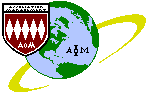
![]()
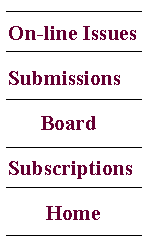
Journal of Information Technology Management (JITM)
ISSN #1042-1319
ISSN #1042-1319
A publication of the Association of Management
Blind paper submission instructions
How to "Blind" your paper for the review process
Your paper must be blinded during the review process so that there is no information that can be used to discover the identity of the author. You can blind your Microsoft Word submission easily:- Using MS Word 2000, log onto a computer as a user account that does not identify the author (i.e. administrator or user). Logging in this way and saving the document will clear the last saved by field of any identifying information. Next then open the document and click on the menu FILE, PROPERTIES, and SUMMARY tab, then delete the name in the AUTHOR Field, the Organization in the ORGANIZATION field, and clear any other fields that identify the author. Then Save the Document and it will be blinded.
- Using MS Word 2007, click on the OFFICE button (in Word) and select PREPARE, INSPECT Document, click on INSPECT,and finally click on REMOVE ALL besides DOCUMENT PROPERTIES AND PERSONAL INFORMATION.Then Save the Document and it will be blinded.
- Using MS Word 2013, click on FILE, INFO, next to INSPECT Document, click on CHECK FOR ISSUES, then select INSPECT DOCUMENT, click again in INSPECT, and finally click on REMOVE ALL besides DOCUMENT PROPERTIES AND PERSONAL INFORMATION. Then Save the Document and it will be blinded.
- Using WordPerfect, select TOOLS, SETTINGS, and ENVIRONMENT and enter under User Information: NAME = none, INITIALS = nn and click OK. Then Save the Document and it will be blinded.
Contact information
Dr. Al BentoEditor-in-Chief
Journal of Information Technology Management
Merrick School of Business
University of Baltimore
1420 N. Charles Street Baltimore, MD 21201
e-mail: abento@ubalt.edu